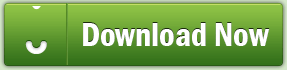
Download Setup FIle from Downloader (100% Working Link)

Now go to Cproxy
Follow these images below.......
First you can see the Cproxy icon in the system tray!!
after you click the show...
To get the user ID and Pass Register Here!
Then under the Enter Display Code type the given code...
then others do not fill-up that.. Only the Email and the Enter Display Code will do..
Then Click Sign Up...
Now after the Registration,,Retrieve the User ID and the Pass in your email
After you input your User ID and Pass
Go to> Automatic Setup
Choose your device.
Now Setting Up your Browser!
In case you are using any of the alternative browsers (Mozilla, Opera, FireFox, etc.) you must manually set your browser to use HTTP proxy at the address 127.0.0.1, port 3128 and SOCKS4 proxy at the address 127.0.0.1, port 9000.
Mozilla
You may find the settings in "Tools> Options> Advanced>Network> Settings....
and then Select Manual Proxy Configuration fill up with this
IP: 127.0.0.1
Port: 3128
Socket Port: 9000
just follow this image below:

On the other browser Cproxy also works... Just find there manual proxy configuration and that's it...enjoy free browsing...
In case you are using any of the alternative browsers (Mozilla, Opera, FireFox, etc.) you must manually set your browser to use HTTP proxy at the address 127.0.0.1, port 3128 and SOCKS4 proxy at the address 127.0.0.1, port 9000.
Mozilla
You may find the settings in "Tools> Options> Advanced>Network> Settings....
and then Select Manual Proxy Configuration fill up with this
IP: 127.0.0.1
Port: 3128
Socket Port: 9000
just follow this image below:
On the other browser Cproxy also works... Just find there manual proxy configuration and that's it...enjoy free browsing...



0 Comments:
Post a Comment